
Apple introduced a public beta software program available to interested users of devices running the iOS operating system (iPhones or iPads) or the Mac OS X operating system (MacBooks, iMacs of all variations). As an early adopter of Apple products, I enrolled my devices to participate in the process. This article in particular, due to the timing, focuses in part, the latest wave of beta software released by Apple, as at January 2016.
iOS 9.3 Beta 1
Released on 11 January to developers, the public beta release of this third minor update to iOS 9 was made available on Friday 15 January 2016. The news since 11 January has helped to draw focus to some of the new features:
- Night Shift / Blue Light Reduction
- Password protect Notes
- New 3D Touch shortcuts:
- App Store
- Compass
- Health
- iTunes Store
- Weather
- Normal versions for Live Photos
- Wi-Fi Assist includes data usage reporting
- iCloud for iBooks includes synchronisation of PDFs
- Health:
- reporting enhancements for Apple Watch metrics
- third-party integration simplification
- Educational enhancements for iPads:
- Sharing iPad for students
- Classroom App
- Apple School Manager
- Apple ID Manager
- News – redesigned layout to make it more personalised
So far, my experience with the iPhone running on 9.3 Beta 1 has been without major incident, although really heavy usage this morning of Pinterest did cause the iPhone to freeze twice. Other than this one hiccup, the phone has been operating smoothly without issues. 3D touch shortcuts are something that I have been a little slow on the uptake in general, but I am slowly adopting them – particularly for Messages, Contacts and the Phone.
Some of the new features in the Health App space are not as obvious. Whilst I can clearly see the new promoting of third-party applications, one screenshot from the Apple website indicates I should be able to view a black background display more similar to the Apple Watch Move UI – so far finding this screen on the iPhone Health app has eluded me…
I have enabled the Blue Light Reduction feature and have definitely noticed the difference. I have chosen to utilise the schedule setting “From sunset to sunrise”.
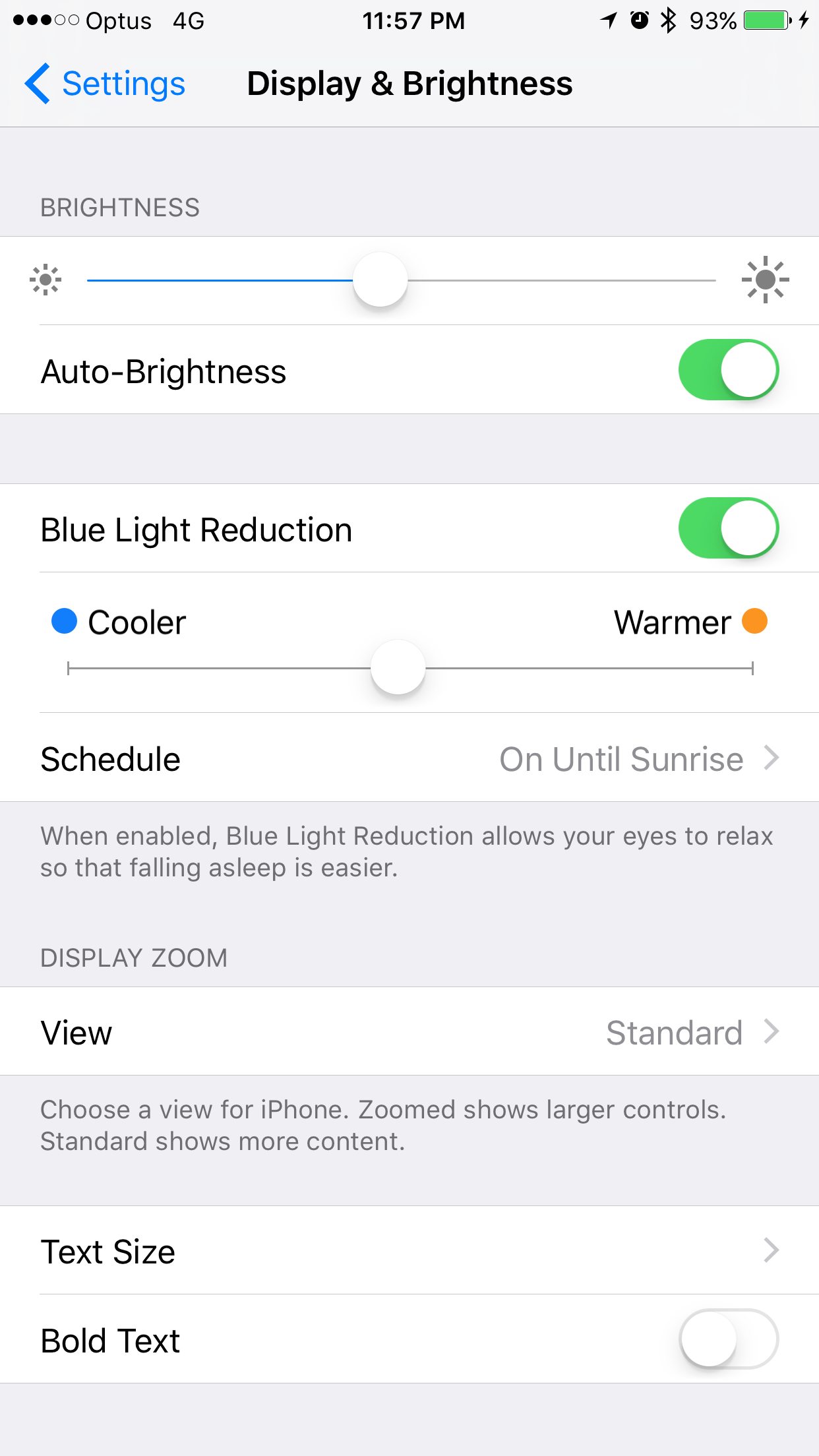 This feature is being utilised on both iPhone and iPad. The other feature that I have immediately adopted without hesitation is the password protection for Notes. This feature is enabled initially from the Settings side of the system, where you can elect to utilise the TouchID and also set a specific password. Once this has been done, from the Notes app, you can pick individual notes to apply the password protection to via the top-right hand corner button, traditionally used for sharing/copying/printing. A new button appears in the bottom row of icons “Password Protect Note”.
This feature is being utilised on both iPhone and iPad. The other feature that I have immediately adopted without hesitation is the password protection for Notes. This feature is enabled initially from the Settings side of the system, where you can elect to utilise the TouchID and also set a specific password. Once this has been done, from the Notes app, you can pick individual notes to apply the password protection to via the top-right hand corner button, traditionally used for sharing/copying/printing. A new button appears in the bottom row of icons “Password Protect Note”.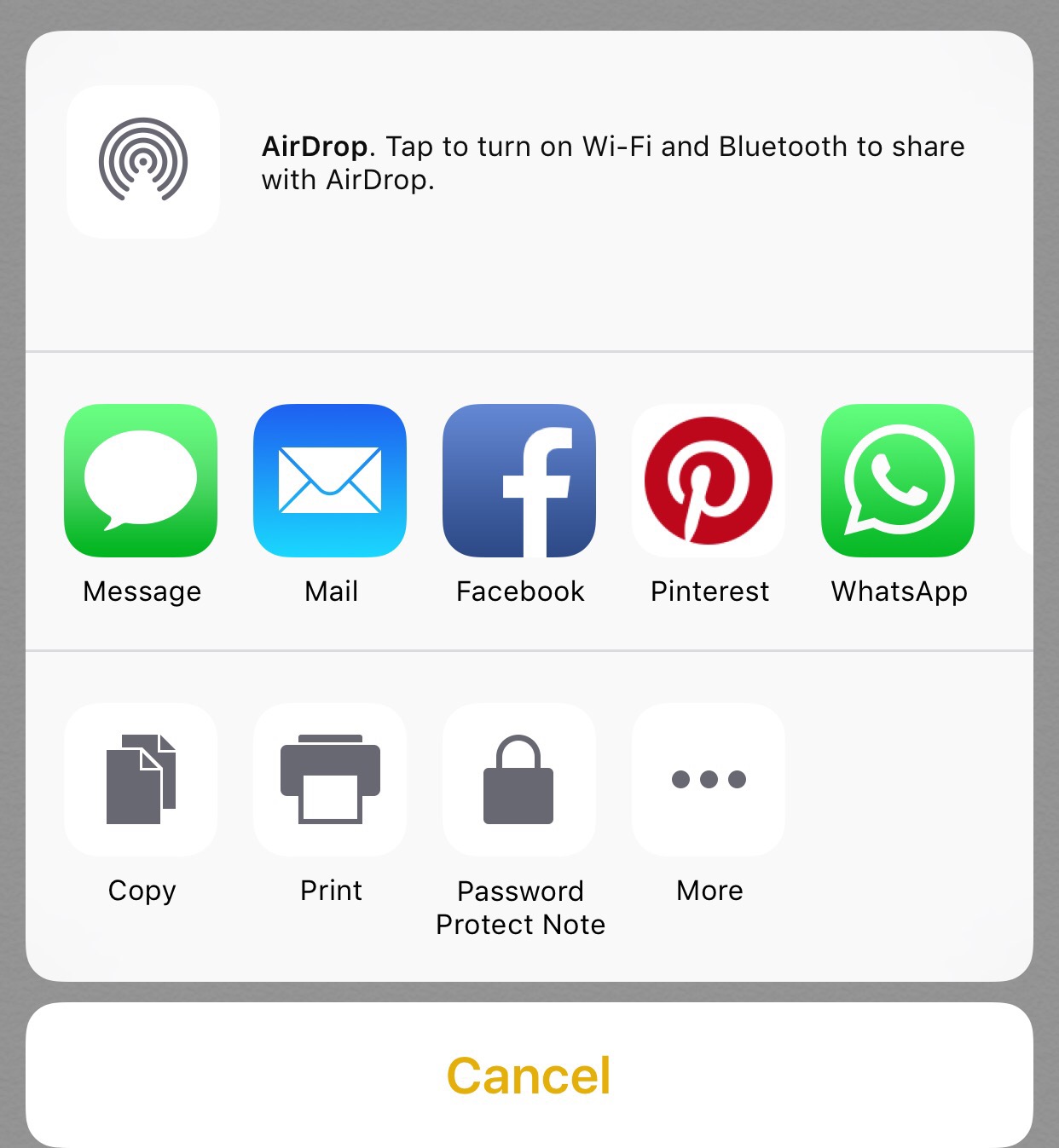 From the list of notes, you can easily identify which notes are password protected.
From the list of notes, you can easily identify which notes are password protected.
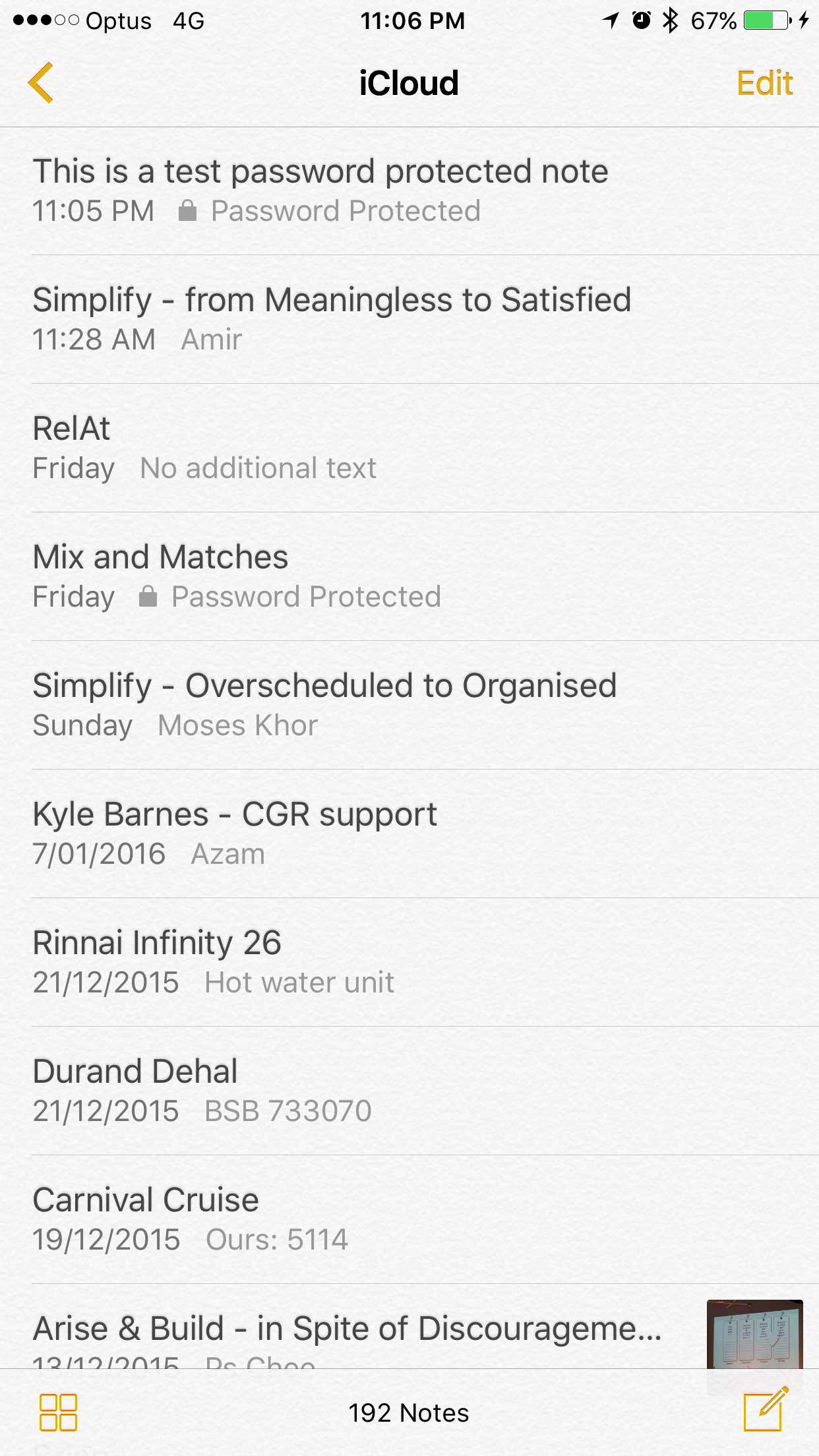 When you try to view it, the note opens, and another tap is required to invoke the password/touch ID prompt.
When you try to view it, the note opens, and another tap is required to invoke the password/touch ID prompt. 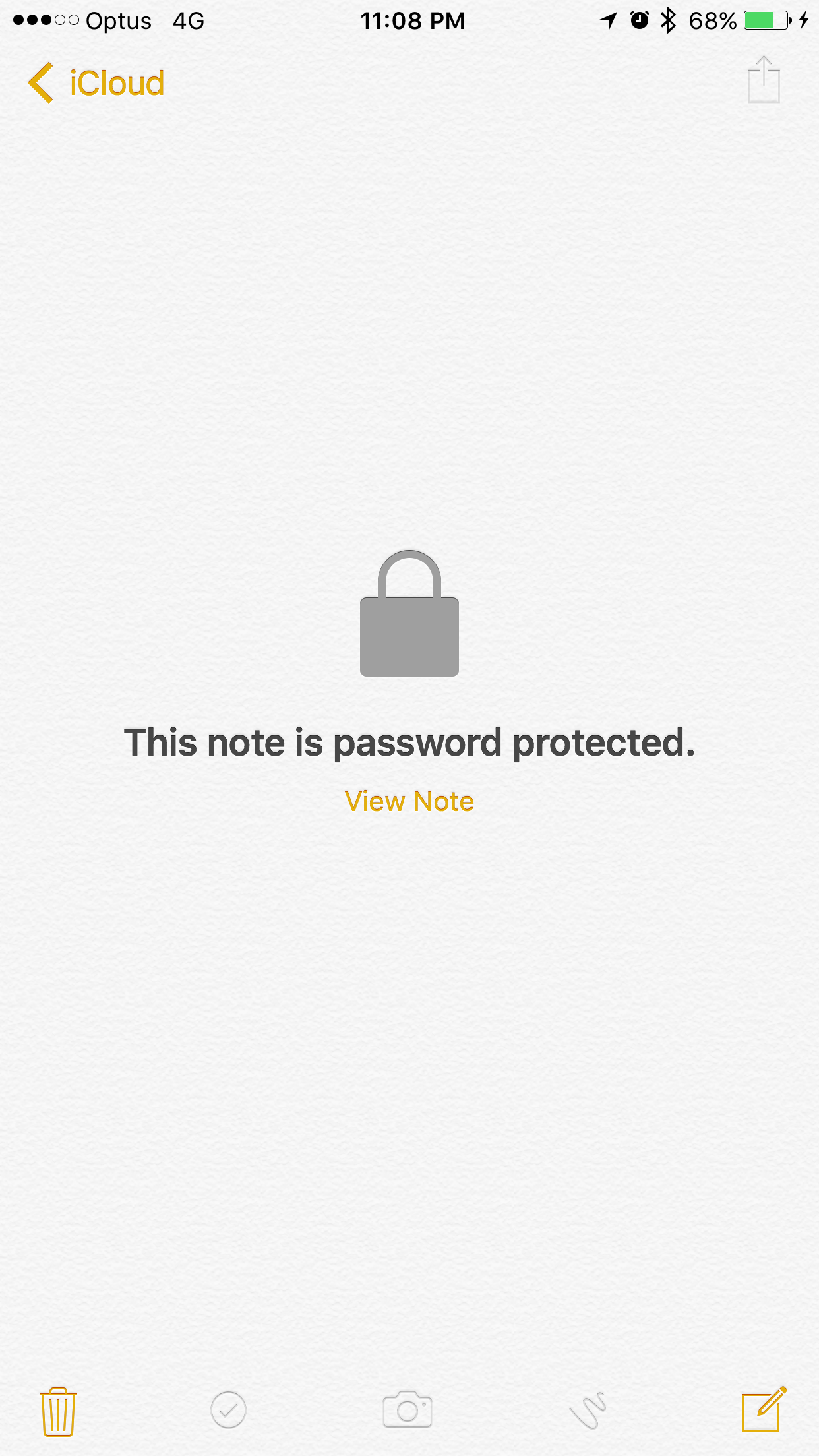
OS X 10.11.4 Beta
Adopting the beta versions of OS X 10.11 (aka El Capitan) has enabled me to also continue testing the compatibility and confirm the operational effectiveness of Renewed Vision’s ProPresenter software. Whilst I have previously documented the compatibility of ProPresenter with OS X Mavericks, use of OS X El Capitan since its beta release in mid 2015 has also seen a successful continued use of ProPresenter. Note – for now, I continue to use ProPresenter version 5.0 instead of 6.0, primarily because Clayton Church has remained on version 5.0 instead of migrating to version 6.0, which we delayed until sometime later in 2016.
Partly, this beta release goes hand-in-hand with iOS 9.3, particularly for ensuring a seamless integration of features like the password protection within Notes. Deploying one without the other is likely to have unforeseen challenges which I have not been prepared to explore. For example, would the OS X Notes older version recognise the newer password protected note?
Other than that feature which has a visible impact on the visible user interface, a lot of the updates to features were under the hood. Performance since the update (performed on Friday 15 January) has remained reliable and glitch-free thus far. Generally, I have found the beta updates for OS X to be no different to normal general release updates and performance on my Macbook Pro has not been an issue generally.
One glitch that I have detected on the Macbook is the rendering of full screen video from Youtube. The phenomenon is not a show stopper since I can view the video, but it does not resize to fit the full-screen. When bugs like this are encountered, we are encouraged to register our feedback with Apple via the Feedback Assistant app. I have only used this feedback channel/mechanism once during the entire Beta program.
General Beta Program Participation
Participation in the Apple Beta program is entirely up to the individual. Naturally, you need to have a compatible device – preferably a modern one from the last two years. Now, there is a risk that Apple warns against – that installing the beta should be performed on a separate hard drive partition to safe guard the original operating system. So far, I have left caution to the wind and embraced the beta versions of El Capitan. Initially, the wow factor included use of the Split Screen View, whereas now, that kind of feature is old news.
For iOS, the device needs to be registered so that the beta profile can be loaded. This beta profile contains configuration data for ensuring that the App Store – Updates section is refreshed to include the beta OS X versions. Transitioning between devices was a minor challenge in 2015, when I passed my one-year model iPhone 6 to my father. That device had already been registered for the beta program, so even though I reset the phone contents, apps and data, the underlying operating system was already an up-to-date beta version. The Apple Beta program uses Apple IDs as the means of authentication so I had the choice of either re-registering the device, or sign up my father with his Apple ID, so as to ensure he could continue to receive the missing beta updates. I chose to register my father and ALL his devices for the same beta program treatment. This means that between the two of us, we have two iPhones, two iPads, and a Mac-based device each (iMac and MacBook) – a total of six devices on the Apple Beta program.
The beta program is NOT for everyone; I am an early adopter when it comes to Apple technology, so it has made sense to join this program. Prior to the program, Apple did not really promote beta testing on this kind of scale. with 100s of millions of Apple users at their disposal. In part, the beta program retains a respectable level of quality in these beta builds, allowing for Apple to “outsource” its user acceptance testing (UAT) to these types of marketing driven campaigns and get the testing done largely for free.
Apple’s intentional release of the beta program is smart given the benefits. Apple, in part, has capitalised on their sheer brand power, where millions of customers are more than eager to get early access to these new software updates. Normally, to get this kind of testing participation, companies would have to charge and ensure adequate cost coverage. The beta program really is another form of user acceptance testing, except this one is managed publicly.
Joining the Apple Beta program is easy and the instructions can be followed at: http://beta.apple.com/ The general procedure, irrespective of iOS or OS X is that the target device which you intend to install the beta updates on has to be registered first. After the device(s) have been registered, the beta profile containing the configuration data is then installed onto the relevant device. Evidence of this is available from iOS Settings – General – Profile:
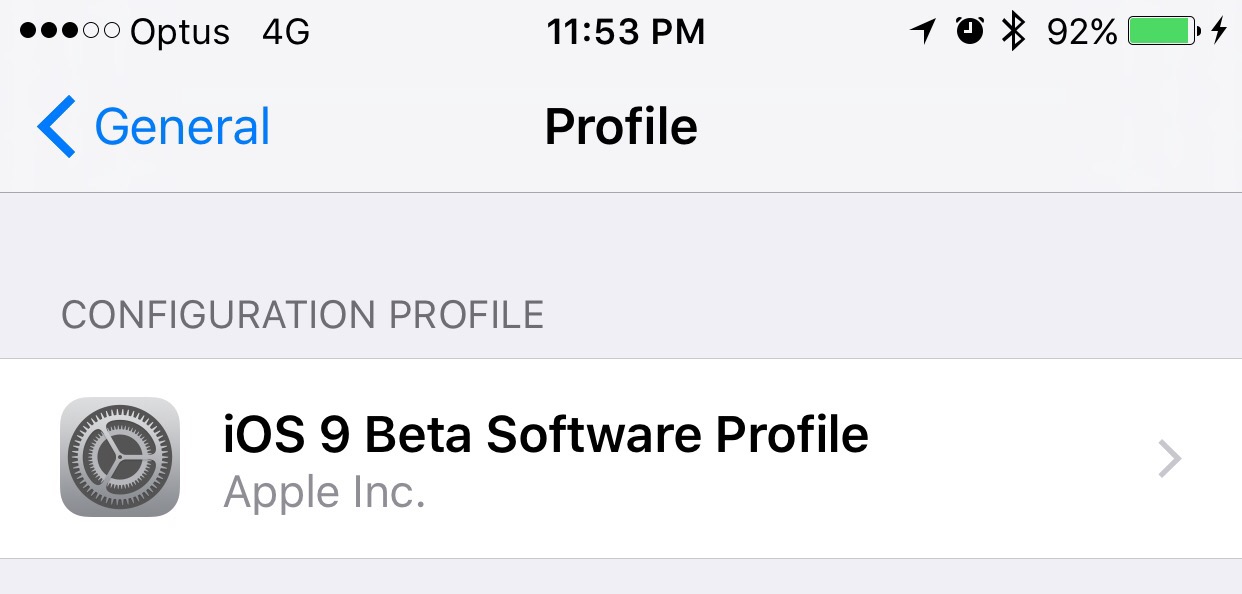 Finally, with this configuration activated on the device, trigger a software update via the normal process. After the (lengthy) download, let the device restart and update. When the device has completed the installation successfully, you are off and away. The Feedback Assistant app on OS X (Feedback app on iOS) is a very user-friendly method for reporting any issues/bugs, and also can grab the key configuration details along with device information as part of that submission process. The following screen-shot is from the iOS version of the app:
Finally, with this configuration activated on the device, trigger a software update via the normal process. After the (lengthy) download, let the device restart and update. When the device has completed the installation successfully, you are off and away. The Feedback Assistant app on OS X (Feedback app on iOS) is a very user-friendly method for reporting any issues/bugs, and also can grab the key configuration details along with device information as part of that submission process. The following screen-shot is from the iOS version of the app:
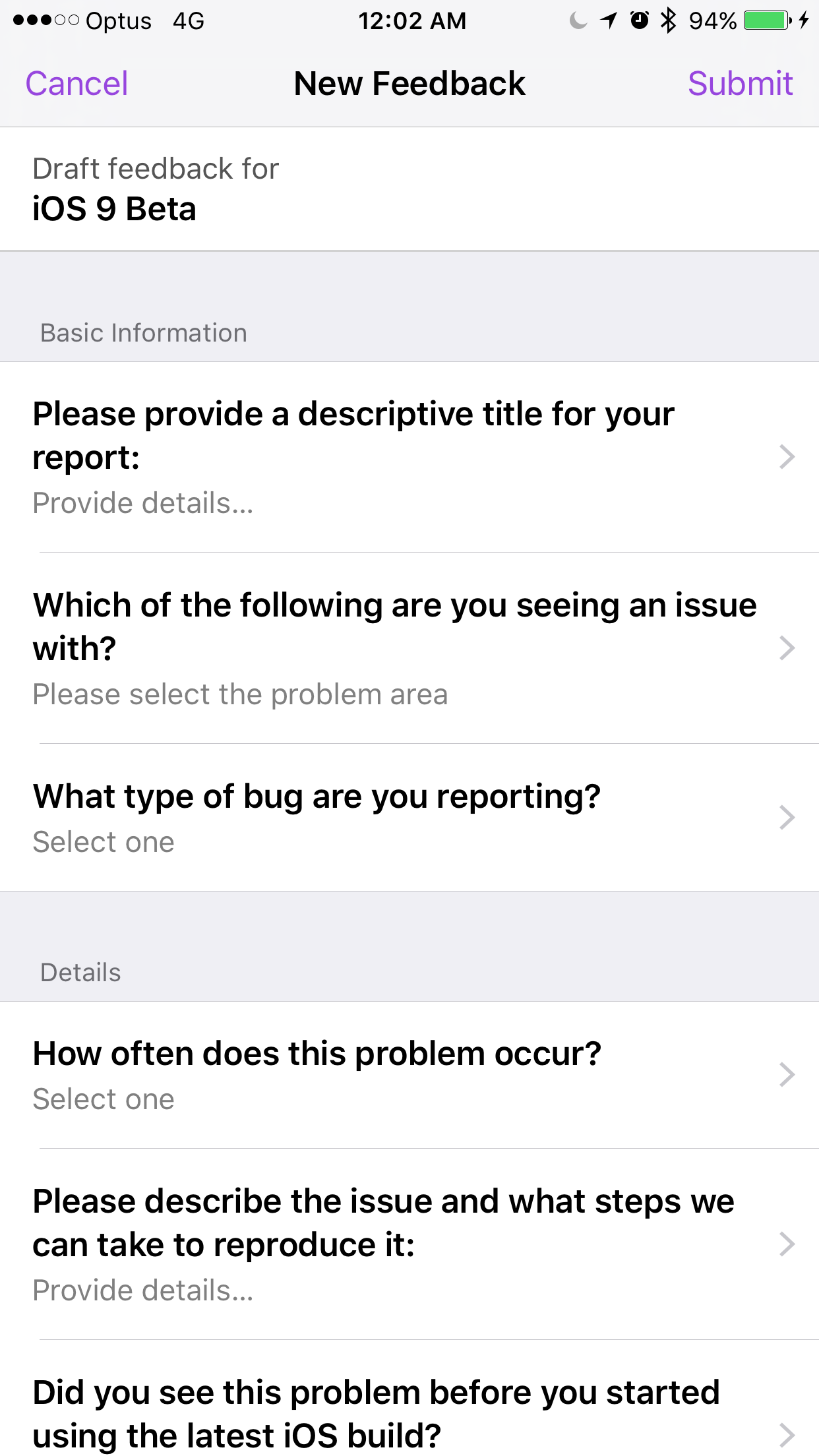
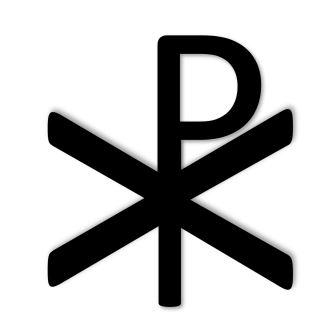
You must be logged in to post a comment.